Dropbox is probably the best known cloud-based file sharing and storage solution currently available.
That means that for business users who need to share files, it is quite likely that if the person you need to share files with is aware of cloud-based file storage, they’ll be aware of Dropbox. But given that there are a number of alternatives, is it the best one?
Data Sharing In The Cloud
Dropbox works on Windows, Mac and Linux computers. It also works on mobile devices including the iPad and iPhone, and Blackberry and Android devices.
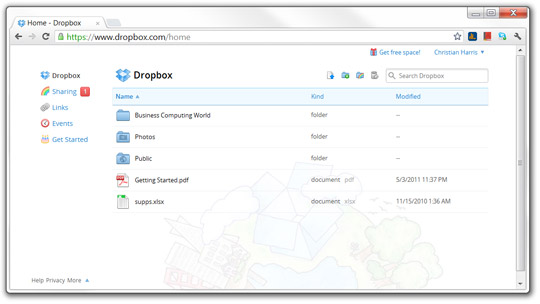
As with most Cloud-based storage solutions, you have to download an application to synchronise your files.
Once you have done that, a Dropbox folder is set up for you that you can drag and drop files into. Only files in this folder are synchronised, so Dropbox shouldn’t be considered a backup solution.
You get additional Dropbox options in this Dropbox folder when you right-click files which I’ll cover later. Like other cloud-based storage systems, you can also access your files via a Web browser once you have set up a Dropbox account.
Storage Space
For single users, the free version of Dropbox gives you 2GB of storage. You can get more by referring Dropbox to other people, or by recommending it via social networks such as Facebook or Twitter.
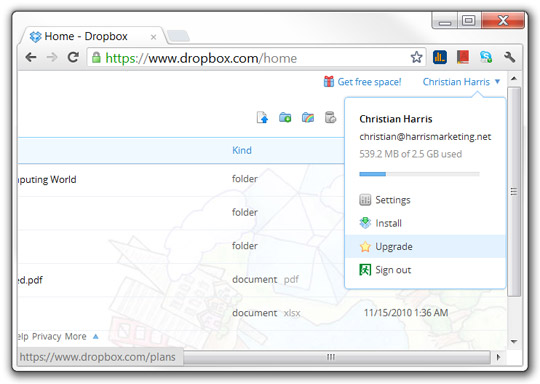
That can take you up to 16GB of storage if you are active enough, and if that isn’t sufficient, you can buy up 500GB of additional storage by upgrading to a Dropbox Pro account.
For businesses with employees, there is also a service called Dropbox for Teams. This upgrade gives you 1TB of storage and unlike the other Dropbox services, that storage allocation can be shared among your team members and managed via an online administration dashboard. Access for five team members is included as standard although that number, and the amount of storage can be increased for an additional charge.
The prices for Dropbox Pro and Dropbox for Teams depend on how much storage you need, and in the case of Dropbox for Teams, how many team members need access. Monthly or yearly payment plans are available.
Collaborative Working
Like other cloud-based file storage solutions, Dropbox lets you share the files you have stored online with other people, although if two people are working on the same file simultaneously, it causes problems.
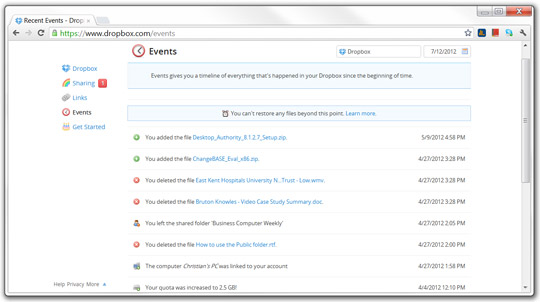
When this happens, the first person to save an amended copy wins and their copy is saved. The second copy is also saved so those amendments are not lost, but there is no automatic way to merge both files to take both sets of amendments into account.
You can either share folders with other Dropbox users so the files appear to them as a Dropbox folder, or you can send them a link so people who don’t want to sign up to Dropbox can still see your files via the Web and download them from there. Sharing is done from the right-click menu in your Dropbox folder, or via the Web.
One major advantage is that it doesn’t just store the current version of the file. It also stores the last 30 days of amendments and shows who changed the files each time and when those changes were made.
You can revert to a previous version of a file which means that you are protected in case you make a mistake, and it also means that if someone unauthorized edits a file, you can revert to the original version.
Dropbox only uploads the parts of your files that have actually changed. If you are working on large files but are only making small changes, that means that your amendments are uploaded faster. It can also result in decent cost savings if you are using Dropbox over a mobile connection.
Where Have My Files Gone?
When you drag files into your Dropbox folder, they are moved there rather than simply copied. This means that they disappear from your local storage.

In theory, that shouldn’t be a problem because the files will be stored in Dropbox, but I have heard from more than one Dropbox user who says that having done this, their files didn’t appear in their Dropbox folder despite the files having disappeared locally.
You can get around this by copying files rather than dragging and dropping them, and then checking that the files have arrived safely before deleting the local copies.
However, that introduces hoops to jump through that takes away from the simplicity that the Dropbox interface offers.
It could be that the reason for the lost files is nothing to do with Dropbox and was just user error.
Dropbox uses some fairly heavy-duty technology based on Amazon Web Services, but the fact remains that more than one person has told me that they have had problems with files disappearing during the transfer process.
Summary
Dropbox is a simple way to store and share files in the cloud and it’s arguably the brand leader.
The file version tracking is nice, although because realistically only one person can work on a file at any one point in time, it isn’t really suitable for team working despite the Dropbox for Teams variant.
The fact that some people have reported problems uploading files is a worry, even though it is possible to work around this.
Because it has brand leader status it is worth installing the Dropbox software and taking 10 minutes getting used to how it works if you think you might need to share files that are too large to send via e-mail at some point.
For cloud-based storage and secure data backup (with more practical synchronization) there are better options, though, and it certainly isn’t worth investing in the non-free options.